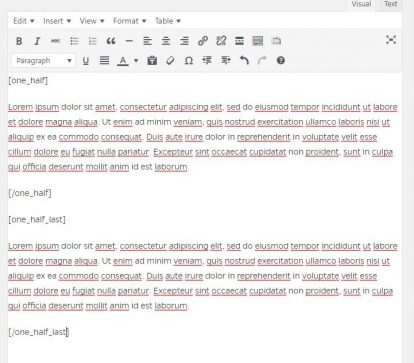Shortcodes allow you to define exactly what content is included in a column. These are short pieces of text that indicate where the effect will start and where it will end.
Step 1:
Place your cursor where you’d like the first column to begin. It’s a good idea to make a new line.
Step 2:
Click on the Column Shortcode Icon above the Visual editor toolbar.
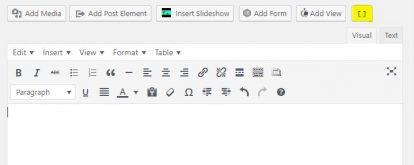
Step 3:
Click the icon for the desired column size.
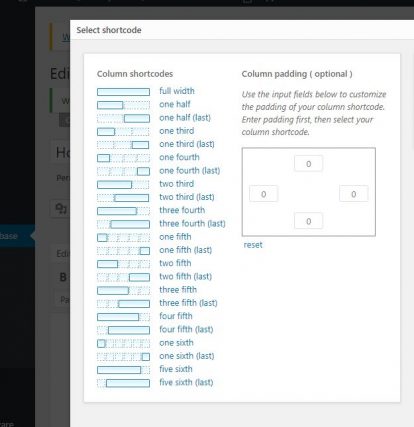
The editor will insert the correct shortcodes depending on your column size. For example: a two-column layout will use
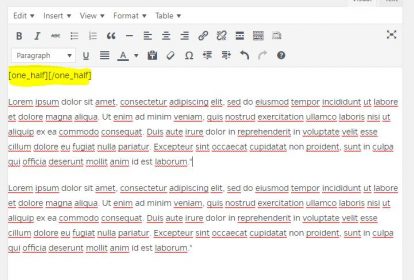
Step 4:
Now that you know the shortcode for that column size, cut and paste the end shortcode where the column should end. For a three-column layout, the end code is [/one_half]. Tip: You may want to switch from Visual to the Text tab to view the HTML.
The final result should look like this in Text mode: