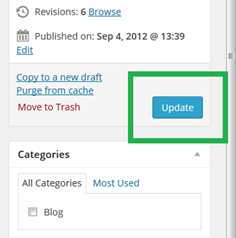To edit your home page, first access your sites dashboard. If you are unfamiliar with how to access your site dashboard, see the tutorial for How To Access Your Site Dashboard .
Once you have accessed your site dashboard, you will see a toolbar appear at the top of the screen. To access the site dashboard from the toolbar, ciick your name with the “home” icon next to it. Hovering over it displays a dropdown menu as shown below. Next click “Visit Site”. This will bring you to the home page of your WordPress site
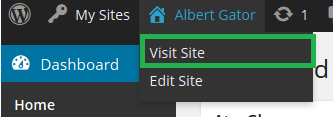
Since you’re logged in as an administrator, you will be able to edit the site. To edit the home page, scroll down to the bottom page and you will find the “Edit this Article” link as shown below.
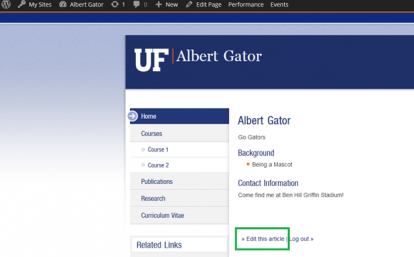
After clicking “Edit this article” link, you’ll be redirected to the Edit Page screen:
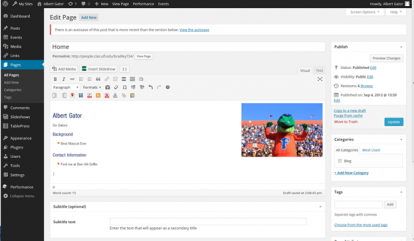
Now, you can type and edit the information in the box below as if it were a typical text document.
Important: In order to save changes you MUST click the blue Update button on the right side of your screen.